Help:File Details
|
|
This help page describes how to fill the file details into the templates.
The "File Details" are a reference for the existence of the file(s) and for the tracklist (if given).
Duration
The durations should read h:mm:ss:
0:58:471:25:593:27:50
Minimum duration
Recordings from live gigs or radio shows must be 20 minutes or longer (the total of all connected parts*). This counts also for secondary versions of a longer mix.
We want to avoid own mix pages, versions or tracklists of such short recordings.
Exception: Short mixes are allowed
- if the short mix is a complete release (short promo mix or podcast episode) or
- if the recording contains the complete gig (short live gig like LoveParade Abschlusskundgebung or radio show appearance as own mix page).
* Conntected parts: Adding random short snippets as "parts" (e.g. mobile recordings) don't make a valid mix.
Standard shows
There are standard shows like Essential Mix of which (almost) every episode has the same length. And since there are many different file versions of the same episode we use a template instead of the unique file details. It should only be used when a tracklist exists.
You can enter a template for 1 or 2 hour shows by removing the table for the file details and clicking the according button in the edit toolbar. There are also 3 and 4 hour versions, but we didn't add a button for these rare cases.
| Button | Input | Output | ||
|---|---|---|---|---|
{{StandardShow1h}}
|
| |||
{{StandardShow2h}}
|
| |||
{{StandardShow3h}}
|
| |||
{{StandardShow4h}}
|
| |||
{{StandardShow30min}}
|
| |||
{{StandardShow?h}}
|
| |||
{{StandardShow?h|5}}
|
|
The {{StandardShow?h}} is useful when you don't know how long a certain episode of a show is, e.g. a special Essential Mix broadcast.
It can also be used for podcasts where the episodes are always the same, e.g. Freerange Records Podcast.
File size: MB / bytes
MB
You can file sizes in MB, e.g. 58.93 MB. Be sure not to use rounded KB. Example:
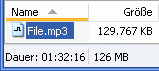 |
The file reads 129.767 KB. Do not round it down to 129 MB. That's wrong (1 MB = 1024 KB).
Enable the status bar in your explorer, and when marked, you'll see it's actually 126 MB. |
Note: If you use the Windows Explorer, files are rounded at sizes above 100 MB. We recommend to use Explorer++ or FreeCommander. With those you'll be able to give proper file sizes like 159.37 MB.
But the size of 1 MB depends on your OS. 1 MB on Windows is not the same file size as 1 MB on Linux or Apple. The reason is that Windows defines 1 MB as 1024*1024 bytes. Linux and Apple use 1000*1000 which makes more sense since the units kilo, mega etc. are all based on 1000.
Since it is not clear if the added MB are binary or decimal; the table will show both other options when you hold the mouse over it:
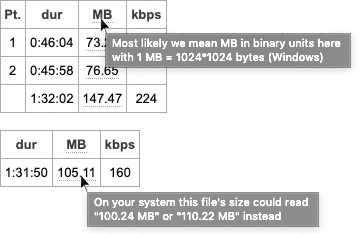
Bytes
Instead you can add the file size in bytes. Just drag'n'drop file(s) into the drop zone and a file details table is generated.
The file details table will then convert the bytes into MB based on the current viewer's operation system:

Bitrate: kbps
Kilobits per second. There are 2 types of bitrates. CBR and VBR.
CBR means constant bitrate and is either 24, 32, 48, 64, 96, 112, 128, 160, 192, 224, 256 or 320 kbps. You can read that already from the player or the status bar of your explorer.
VBR means variable bitrate. It uses the different existing CBRs as needed for the sound per bit. The result is an average of the (bit)rates used per bit. Enter the VBR with an about symbol in front e.g. ~189.
ABR is a mixture of the above. Add the bitrate like VBR.
Grabbing the VBR number
You can't read that number directly in the explorer (Windows Explorer is erroneously only reading the very first bitrate used).
To find out what the average VBR number is you need to open the "tag info" or "properties" of the file when you play it.
In Winamp double click the scrolling filename or File > View File Info (Alt+3).
In Foobar you can right-click the file in the playlist > Properties. But depending on your custom view you may see it directly in the player already. To do so go to Preferences > Display > Default User Interface and add %bitrate% somewhere in the Status Bar field.
| Winamp | Foobar (mp3 / m4a) | Ogg Vorbis |
|---|---|---|
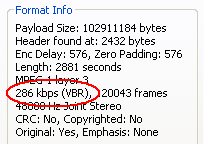
|
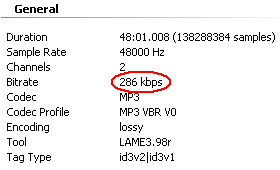
|
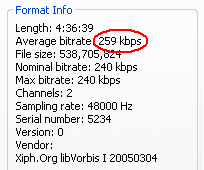
|
Most audio players are useless for grabbing the correct bitrate. Windows Media Player doesn't read the correct VBR and VLC doesn't display the bitrate at all.
On Help:Tools you can find all links to the players. If you don't want to install one of the recommended audio players you could also use MediaInfo or MP3DirectCut.
Non-mp3 bitrates
For non mp3 files we add the birate and format, e.g. ~132 m4a or 1411 wav.

